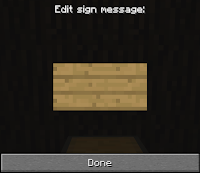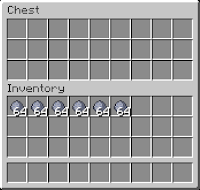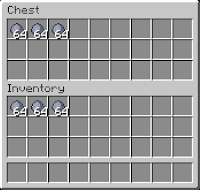Added new map renders of our minecraft server world, check them out on the Map Renders Page, alternatively you can download the maps from the downloads section in the sidebar on the left.
Friday, November 11, 2011
Sunday, November 6, 2011
Cool Links and Software
A handfull of Links and Software to share:
Minecraft Spheres
You can generate sphere plans with this just enter the radius size you wish to generate.
Minecraft Torus
It allows you to generate voxel torus blueprints based on the radius you specify.
Minecraft Cone
Generate Minecraft building plans for a cone, just specify the top radius, bottom radius, and the height of the cone and hit the generate button.
Cube Kingdom

 This nifty software is not made for Minecraft but it can help you plan your builds, it allows you to build things out of cubes a lot quicker and easier than you could in Minecraft. It is perfect for planning out what you would like to build, and has some blocks that are very similar to Minecraft blocks.
Click here to Download
This nifty software is not made for Minecraft but it can help you plan your builds, it allows you to build things out of cubes a lot quicker and easier than you could in Minecraft. It is perfect for planning out what you would like to build, and has some blocks that are very similar to Minecraft blocks.
Click here to Download
Click here to Download (English Version)
Dynmap - Realtime Minecraft maps
 A Google Maps-like map for your Minecraft server that can be viewed in a browser. Easy to set up when making use of Dynmap's integrated webserver which works out-of-the-box, while also available to be integrated into existing websites running on Apache and the like. Dynmap can render your worlds using different renderers, some suitable for performance, some for high detail.
http://forums.bukkit.org/threads/misc-dynmap-v0-23-realtime-minecraft-maps-1185.489/
A Google Maps-like map for your Minecraft server that can be viewed in a browser. Easy to set up when making use of Dynmap's integrated webserver which works out-of-the-box, while also available to be integrated into existing websites running on Apache and the like. Dynmap can render your worlds using different renderers, some suitable for performance, some for high detail.
http://forums.bukkit.org/threads/misc-dynmap-v0-23-realtime-minecraft-maps-1185.489/
Click here to Download
FAQ
Features
How to Configure
Commands and permissions
Minecraft Spheres
You can generate sphere plans with this just enter the radius size you wish to generate.
Minecraft Torus
It allows you to generate voxel torus blueprints based on the radius you specify.
Minecraft Cone
Generate Minecraft building plans for a cone, just specify the top radius, bottom radius, and the height of the cone and hit the generate button.
Cube Kingdom
Click here to Download (English Version)
Dynmap - Realtime Minecraft maps
Click here to Download
FAQ
Features
How to Configure
Commands and permissions
How to setup your own Chest Shop
Looking for some enchantment codes/ids? try the all new enchantment code/id generator
Note: This only works if the ChestShop plugin is installed on the server of course.
Find a good location for your Chest Shop Preferably near a populated area or in a market or a mall.
<Blank or Player Name or Your Name>
<Quantity of the Item to Buy and Sell>
<Quantity of the Item to Buy and Sell>
B <Buy Rate> : S <Sell Rate>
<Item Name or Item ID >
<Item Name or Item ID >
RobinR
64
B 76800:S 38400
Clay
RobinR is selling 64 Clay at the rate 76800 and he will buy at the rate 38400
OR
RobinR
64
B 76800:38400 S
Clay
RobinR is selling 64 Clay at the rate 76800 and he will buy at the rate 38400
OR
RobinR
32
B 38400
Clay
RobinR is selling 32 Clay at the rate 38400 only and would'nt buy any
OR
RobinR
1
S 1200
82
RobinR is buying 1 Clay at the rate 1200 only and would not buy any
OR
RobinR
64
S free
Clay
RobinR is buying 64 Clay for free
OR
64
76800:38400
82
RobinR is selling 64 Clay at the rate 76800 and he will buy at the rate 38400
OR
RobinR
64
0:38400
Clay
RobinR is buying 64 Clay for 38400 while he is not selling any.
When the first line is left blank your name will be automatically appear.
You don't need to type B or S if you mention both buying and selling rates. B and S will automatically appear.
If you type 0 as the rate to sell or buy, then selling or buying will not be allowed from the Chest Shop.
B is the rate/price a player buy things FROM YOU.
S is the rate/price a player sell things TO YOU.
Shop Successfully Created!, But it would only buy any item from other players and wouldn't sell any item.
To let other players buy from this chest shop you need to put some stock in your shop, so fill in the chest with at least as much quantity of the item you typed above to sell.
Place some of the items you wish to sell in the chest from your inventory, you will need to fill again if and when you are out of stock meaning you have sold all of the item you had in the chest.
You can sell to shops by left-clicking on the sign with any tool or empty handed, and buy from them by right-clicking on the sign.
You can also set to selling mode by typing /chest sell or /chsell.
Of course you will not be able to trade from your own shop.
After you have setup the shop you can lock the chest by using the /cprivate command.
Subscribe to:
Posts (Atom)