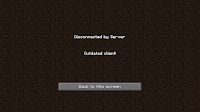Commands for Moderators and Admins
/kit modtools
to get the moderators tool kit used for protecting buildings.
/time [Time|day|night] (example: /time day)
set the time to day or night
/time add/set amount (example: /time 0 or /time 12000)
Add to or set the world time. Amount may be a number between 0 and 24000, inclusive, where 0 is dawn and 12000 is dusk.
/say message (example: /say goodbye cruel world)
Broadcasts message to all players without a player name being shown.
/jail playername (example: jail waelz)
to send the specified player to jail until someone releases the player.
/jail playername time (example: jail waelz 12)
to send the specified player to jail till the given time.
/kick playername (example: /kick waelz)
to kick or boot the mentioned player from the server.
/kicj playername reason (example: /kick waelz Too good at redstone)
to kick or boot the mentioned player from the server for the specified reason.
/ban playername (example: /ban waelz)
to ban the mentioned player from the server.
/ban playername reason (example: /ban waelz Too good at redstone)
to ban the mentioned player from the server for the specified reason.
/tphere playername (example: /tphere waelz)
to teleport the specified player to your location.
Big Brother Commands
/watchplayer playername (example: /watchplayer waelz)
toggles wether or not the specified player is being watched. Player doesn't have to be logged in, or even exist for that matter, it will add their name to watchplayer list, and if that player does something it will log it.
The /bbhere command set allows you to find changes made within the surrounding area by Players or the environment. For large areas of griefing that may involve multiple griefers.
/bbhere
to see players who made changes and the number of changes made in a 5 block radius around you.
/bbhere [range] (example: /bbhere 20)
to see players who made changes in the specified radius around you, and the number of changes made.
/bbhere [playername] [range] (example: /bbhere waelz 10)
to see changes made by the specified player in the specified radius around you.
Becarefull using the rollback command.
/rollback playername (example: /rollback waelz)
Rolls back changes made by specified player since you began watching them (or since the last rollback, whichever was more recent). You'll be notified if there are no changes to be made, or if the player has no log. This will only replace blocks destroyed by the player and remove blocks placed by the player had you been watching those blocks.
/watchedplayers
to see all the watched players.
following big brother commands are not allowed for now but worth mentioning.
/bbtp x y z (example: /bbtp 60 60 60)
Teleports you to (x, y, z). May change y coordinate if the location is a block (so there's no in-block damage)
/bbhere X Y Z (example: bbhere -546 71 -424)
to see all changes made in a 5 block radius around the x, y, z coordinates.
/bbhere X Y Z blockradius (example: bbhere -546 71 -424 10)
to see all changes made in a in the specified radius block radius around the x, y, z coordinates.
Cuboid Commands
Cuboid selection:
to easily understand a cuboid area think of a 3D Box shape. while holding a wood shovel, right click on the Front Bottom Left corner block you will see the message "First point is set", then the Back Top Right block you will see the message "Second point is set". check out this
image for easy understading the two blocks/points that you have to set up are A and G. if you have followed the instructions you have selected a cuboid area you are now ready to type a ommand. Issuing a treatment command on a cuboid DOES NOT reset the selection.
- Requires the right to use /protect or /cuboid command
/protect <player/o:owner/g:groupname> <name of the cuboid> : The big one. This sets the owners of the selected cuboid.
Flags to added players are the following : o:playername ==> an owner ; g:groupname ==> an allowed group ; palyername ==> an allowed player (no flag).
Owners, members of the specified groups, allowed players, and unrestricted players can build and remove blocs in the newly defined protected cuboid. Chest, furnaces and workbenches are also protected from outsiders.
Owners can add more allowed players/groups/owners with the /
allow command, and revoke the allowed players/groups with the /
revoke command. Owners can not revoked their rights from one another.
In case I didn't say it explicitly : there can be several owners to a same protected zone.
The command is NOT case sensitive. "John" and "john" will be considered the same player.
Protection is active on server restart (I plan to make this a choice).
Groups members are checked as often as needed. This means that if you allow the "merchant" group in a certain cuboid, then insert "john" into the "merchant" group, he will instantly be able to interact with the cuboid.
Here are some examples of commands : /protect o:Relliktsohg home--> I will be the only owner of the area, now called "home"
/protect o:Relliktsohg g:admins g:moderators John Potatoe --> any member of admins, moderators and john will be allowed into a protected zone called "Potatoe", and Relliktsohg will be the only owner.
/protect o:Relliktsohg g:mages o:hey0 magesTower --> the order doesn't matter.
- Requires the right to use /protect command
Newer cuboids have priority over older protected areas. That means you can now set protected areas inside one another. This is great for city protection.
Area-specific commands
/cmod
to see the list of commands you can use, with a short description.
/cmod list
to see a list of cuboid areas.
/cmod owned
to see a list of cuboid areas the player owns.
/cmod who
to see a list of players in the cuboid area you currently are.
/cmod <name> create (example: /cmod waelzarea create)
creates a new cuboidArea
- Requires the /protect command clearance
/cmod <name> delete (example: /cmod waelzarea delete)
deletes the cuboidArea
- Requires the /protect command clearance
/cmod <name> move (example: /cmod waelzarea move)
moves the cuboidArea to the current selection
- Requires the /protect command clearance
/cmod <name> info (example: /cmod waelzarea info)
to see the info about the specified cuboid area.
/cmod <name> allow <list> (example: /cmod waelzarea allow alien)
to add a given player to the list of allowed players for the specified cuboid area.
- Requires the player to be owner of the area, or have the /protect command clearance
/comd <name> disallow <list> (example: /cmod waelzarea disallow alien)
to remove the specified player from the list of allowed players for the given cuboid area.
- Requires the player to be owner of the area, or have the /protect command clearance
/cmod <name> toggle <option>
toggles the option. The available options are :
protection - self-explanatory
restriction - to toggle the restricted access of the zone (only the allowed players and the owners will be able to enter)
inventories - toggles the area-specific inventory /!\ This is a beta, lots of exploits are possible at the moment.
heal - toggles the health regeneration
creeper - toggles the creeper-explosion protection
sanctuary - toggles the mob spawning in the area (+ mobs deal no damage in these areas)
pvp - toggles the no-pvp flag (by default, pvp is allowed)
- Requires the player to be owner of the area, or have the /protect command clearance.
/cmod <name> select (example: /cmod waelzarea select)
This selects a cuboid Area, enabling you to perform action on it from afar.
Caution : the target chunk has to be loaded first, and I haven't tried to perform action on a non-loaded area.
/cmod <name> welcome <text> (example: /cmod waelzarea welcome welcome to waelz area)
to set the welcome message for the specified cuboid area. Spaces and special characters are allowed
- Requires the player to be owner of the area, or have the /protect command clearance
/cmod <name> farewell <text> (example: /cmod waelzarea farewell thanks for visiting waelz area)
to set the farewell message for the specified cuboid area. Spaces and special characters are allowed
- Requires the player to be owner of the area, or have the /protect command clearance
/cmod <name> warning <text> (example: /cmod waelzarea warning be warned this is waelzarea)
to set the 'this area is restricted' message. Spaces and special characters are allowed
- Requires the player to be owner of the area, or have the /protect command clearance
/cmod <name> backup (example: /cmod waelzarea backup)
to backup the specified cuboid area.
- Requires the player to be owner of the area, or have the /protect command clearance
/cmod <name> restore (example: /cmod waelzarea restore)
to restore the specified cuboid area. There is a flag to prevent owners from restoring their area, to prevent duplication.
- Requires the player to be owner of the area, or have the /protect command clearance
More to be added soon