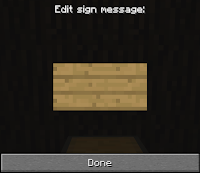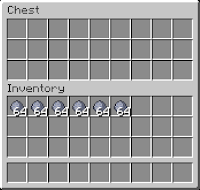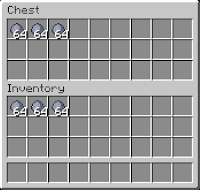So this post may come a little late to someone, Norway is experiencing some bad weather, this lead to a slightly unstable mains connection and most importantly zero internet connection for a short period of time.
Both servers have been down a few hours now but should be back up and running normally now.
Now this may annoy someone, I don't know. The map at the temp-server did not like the power failure so much and decided to be an ass on me, so its now changed with a new map. Sorry for any inconvenience but thats how things work. I'm not saying the map can't be repaired I just haven't tried very much and after all, this is just a temporary server (witch some of you still fail to understand).
Good news however is that the map from the main server should be unaffected.
The weather is looking much better today but I don't expect it all to be over just yet, so if the server(s) should be down in the next few days or so thats most likely due to lack of power or internet and hopefully won't last very long.
Good luck!
Monday, November 28, 2011
Saturday, November 19, 2011
Minecraft updates, no server updates!
Once again Minecraft updates and as usual the server will fall behind. We still have to wait, probably a while for Bukkit and the plugins we are using to update. This may take a while so if you wish to play at our minecraft server, hold back the updates when you are starting Minecraft, or follow our downgrading guide
Just a note as I notice a few players trying to connect with their freshly updated clients.
EDIT:
We are now running a temporary server, vanilla Minecraft 1.0.1 without any special helpful commands.
Its running a temporary map, gentleman's rules apply.
If you would rather play on the good old server thats running Minecraft 1.8.1 add port number 25567 to the end of the address like this: ourmcserver.dyndns.org:25567
Just a note as I notice a few players trying to connect with their freshly updated clients.
EDIT:
We are now running a temporary server, vanilla Minecraft 1.0.1 without any special helpful commands.
Its running a temporary map, gentleman's rules apply.
If you would rather play on the good old server thats running Minecraft 1.8.1 add port number 25567 to the end of the address like this: ourmcserver.dyndns.org:25567
Friday, November 18, 2011
Protection Tutorial
Before we get into the nitty gritty details of the tutorial First of all we need to understand why we protect and learn a few of the basic commands, The only way to fully prevent accidents and greifing is area protection, because people tend to be clumsy and accidents happen from time to time, we use the combination of WorldEdit and WorldGuard to fullfill our protection needs.
Note:
On Our Minecraft Server the protection commands can only be performed by the Moderators (Mods) or by an Administrator (Admin) so if you are a Member or a VIP please contact a Mod to setup the protection for you.
Following are the basic commands you need to know:
//wand
Gives you the "edit wand" (by default, a wooden axe). Left click with this tool to select position 1 and right click to select position 2.
/region define
Syntax: /region define <id> [<owner1>[<owner2> [<owners...>]]]
Example: /region define AreaName RobinR or /region define GAMall FearTheGame OCALIEN
To define a region with a specific ID or Name for a specified player.
/region flag
Syntax: /region flag <id> <flag> [<value>]
Example: /region flag AreaName mob-spawning deny or /region flag Mall mob-spawning deny
Example: /region flag AreaName mob-spawning allow or /region flag Mall mob-spawning allow
Example: /region flag AreaName mob-spawning allow or /region flag Mall mob-spawning allow
Example: /region flag AreaName greeting message or /region flag Mall greeting Welcome to the Mall
Example: /region flag AreaName farwell message or /region flag Mall greeting Thank you for visiting the Mall
To flag the specified region with the desired value, if you intend to make it a mob spawning region, you need to setup a welcome message indicating this region has mobs enabled.
/region info
Syntax: /region info [<world>] <id>
Example: /region info AreaName or /region info Mall
To get info of the specified region.
/region remove
Syntax: /region remove <id>
Example: /region remove AreaName or /region remove Mall
To remove the specified region.
/region addmember
Syntax: /region addmember <id> <member1>[<member2> [<members...>]]
Example: /region addmember AreaName FearTheGame or /region addmember GAMall FearTheGame OCALIEN
To add another member or a number of members to the already defined region.
/region remmember
Syntax: /region remmember <id> <member1>[<member2> [<members...>]]
Example: /region remmember AreaName FearTheGame or /region remmember GAMall FearTheGame OCALIEN
To remove a member or a number of members to the already defined region.
To easily understand a cuboid area think of a 3D Box shape or a Shoe Box, Follow the steps bellow to protect an Area, Structure, Region, or a Cubiod:
To easily understand a cuboid area think of a 3D Box shape or a Shoe Box, Follow the steps bellow to protect an Area, Structure, Region, or a Cubiod:
- Type //wand command to get the magic tool. To select an area, region or cuboid, no matter how big or small, you need the magic tool to get it type //wand command, you will get a wooden axe.
- Left click the first point (Point 1) of the cuboid. Left click the bottom left front corner block of the structure or area to select the position one.
- Right click to select the diagonal second point (Point 2) of the cuboid. Right click the top right back corner block of the structure or area to select the position two.
If you have followed the instructions correctly you have selected a cuboid area you are now ready to type a command. - To cover the entire area, from bedrock to sky, type //expand vert.
- Type /region define Mall RobinR Waelz to define a region named Mall with players RobinR and Waelz.
- The region can now only be modified by RobinR and Waelz.
for easy understanding the two blocks/points that you have to set-up are A and G.
Tuesday, November 15, 2011
Monsters sort of enabled
It finally happened, we found a practical way of enabling monsters in a limited area.
This causes some global changes as the hunger-bar is back in action, reintroducing the need for food.
I can only hope everyone likes these changes, monsters are not spawning outside the mob island, if you wish to hunt some odd creatures, you will have to visit the mob island (warp: MobIsland).
It is meant as a free for all location, you may build something there if living among zombies suits your needs.
Creeper explosions is disabled to prevent ruining the place, otherwise its all as expected
Here is a map with the location as well:
This causes some global changes as the hunger-bar is back in action, reintroducing the need for food.
I can only hope everyone likes these changes, monsters are not spawning outside the mob island, if you wish to hunt some odd creatures, you will have to visit the mob island (warp: MobIsland).
It is meant as a free for all location, you may build something there if living among zombies suits your needs.
Creeper explosions is disabled to prevent ruining the place, otherwise its all as expected
Here is a map with the location as well:
Saturday, November 12, 2011
Cool Minecraft Additions
Some Cool Additions We would like to see in Minecraft.
More Droppings
Stone, Dirt, Sand, and Cobble etc. when mined should drop 9 of the respected block type, because the if you look at the dropping size vs the original block size that 9 droppings equals one block, Each type of ore should also drop Cobble along with itself.
Paint
Mix the dye with something to make Paint and then apply that Paint to Stone walls etc.
Glowing Coloured Wool
Wool with glow sand dust makes glowing wool, when you place it, it glows, you can apply it on any color wool.
Torches or Mining Helmet
When you hold Torch in your hand it will lit up the nearby area as in the real world. or wear a mining helmet which has a torch in it, it will lit up the area that you are currently viewing.
Minecraft Blueprints
Download Minecraft Blueprints from Minecraft and upload them into Minecraft, you can share the blueprints online, in-game it is sort of same as a piece of map you can hold to view it.
Miner Mob
You can give them Blueprints to build or to mine, or ask them to collect Wood or Cobble etc, set an area for them to work in.
Block Health
If suppose Stone is mined with 4 hits by Diamond Pick Axe, if hit once it's health goes down by 25%, it should stay in that form with the respected texture, later on you can come back and hit the same Stone block 3 more times with a Diamond Pick Axe to break it off completely to get the dropping.
Map Viewer
The in-game map item sure works but lacks alot of features, it should let you see the entire world map with perfect detail with the ability to zoom in and out, which shows the locations of all the players currently on the server.
Enhanced Chat Box
An option to move through the text pages, and to move through the chat with arrow keys while you are typing to edit the mistakes, and you could re-send the message by going up in the chat and pressing enter
And the boys also suggested:
Wallpapers
Marble and Marble Tiles
Bronze
Copper
Longer days
Obsidian Tools for quick Obsidian Removal
There should be always a reward when you kill a mob, if you kill 5 Creepers you should get 5 Gunpowder.
Head shot kill a mob and you get extra reward like kill a Creeper and you get 2x gunpowder.
A multi purpose tool that does the work of all the tools.
Double Diamond tool it would last 2x longer.
Guns to shoot.
Caverns should be bigger longer and wider.
Different color beds or bed sheets.
Rooster and Brown, black Chickens.
Horses, more use for Saddles.
Planes and Cars made out of Redstone and Iron.
More Droppings
Stone, Dirt, Sand, and Cobble etc. when mined should drop 9 of the respected block type, because the if you look at the dropping size vs the original block size that 9 droppings equals one block, Each type of ore should also drop Cobble along with itself.
Paint
Mix the dye with something to make Paint and then apply that Paint to Stone walls etc.
Glowing Coloured Wool
Wool with glow sand dust makes glowing wool, when you place it, it glows, you can apply it on any color wool.
Torches or Mining Helmet
When you hold Torch in your hand it will lit up the nearby area as in the real world. or wear a mining helmet which has a torch in it, it will lit up the area that you are currently viewing.
Minecraft Blueprints
Download Minecraft Blueprints from Minecraft and upload them into Minecraft, you can share the blueprints online, in-game it is sort of same as a piece of map you can hold to view it.
Miner Mob
You can give them Blueprints to build or to mine, or ask them to collect Wood or Cobble etc, set an area for them to work in.
Block Health
If suppose Stone is mined with 4 hits by Diamond Pick Axe, if hit once it's health goes down by 25%, it should stay in that form with the respected texture, later on you can come back and hit the same Stone block 3 more times with a Diamond Pick Axe to break it off completely to get the dropping.
Map Viewer
The in-game map item sure works but lacks alot of features, it should let you see the entire world map with perfect detail with the ability to zoom in and out, which shows the locations of all the players currently on the server.
Enhanced Chat Box
An option to move through the text pages, and to move through the chat with arrow keys while you are typing to edit the mistakes, and you could re-send the message by going up in the chat and pressing enter
And the boys also suggested:
Wallpapers
Marble and Marble Tiles
Bronze
Copper
Longer days
Obsidian Tools for quick Obsidian Removal
There should be always a reward when you kill a mob, if you kill 5 Creepers you should get 5 Gunpowder.
Head shot kill a mob and you get extra reward like kill a Creeper and you get 2x gunpowder.
A multi purpose tool that does the work of all the tools.
Double Diamond tool it would last 2x longer.
Guns to shoot.
Caverns should be bigger longer and wider.
Different color beds or bed sheets.
Rooster and Brown, black Chickens.
Horses, more use for Saddles.
Planes and Cars made out of Redstone and Iron.
Friday, November 11, 2011
Map Renders Added
Added new map renders of our minecraft server world, check them out on the Map Renders Page, alternatively you can download the maps from the downloads section in the sidebar on the left.
Sunday, November 6, 2011
Cool Links and Software
A handfull of Links and Software to share:
Minecraft Spheres
You can generate sphere plans with this just enter the radius size you wish to generate.
Minecraft Torus
It allows you to generate voxel torus blueprints based on the radius you specify.
Minecraft Cone
Generate Minecraft building plans for a cone, just specify the top radius, bottom radius, and the height of the cone and hit the generate button.
Cube Kingdom

 This nifty software is not made for Minecraft but it can help you plan your builds, it allows you to build things out of cubes a lot quicker and easier than you could in Minecraft. It is perfect for planning out what you would like to build, and has some blocks that are very similar to Minecraft blocks.
Click here to Download
This nifty software is not made for Minecraft but it can help you plan your builds, it allows you to build things out of cubes a lot quicker and easier than you could in Minecraft. It is perfect for planning out what you would like to build, and has some blocks that are very similar to Minecraft blocks.
Click here to Download
Click here to Download (English Version)
Dynmap - Realtime Minecraft maps
 A Google Maps-like map for your Minecraft server that can be viewed in a browser. Easy to set up when making use of Dynmap's integrated webserver which works out-of-the-box, while also available to be integrated into existing websites running on Apache and the like. Dynmap can render your worlds using different renderers, some suitable for performance, some for high detail.
http://forums.bukkit.org/threads/misc-dynmap-v0-23-realtime-minecraft-maps-1185.489/
A Google Maps-like map for your Minecraft server that can be viewed in a browser. Easy to set up when making use of Dynmap's integrated webserver which works out-of-the-box, while also available to be integrated into existing websites running on Apache and the like. Dynmap can render your worlds using different renderers, some suitable for performance, some for high detail.
http://forums.bukkit.org/threads/misc-dynmap-v0-23-realtime-minecraft-maps-1185.489/
Click here to Download
FAQ
Features
How to Configure
Commands and permissions
Minecraft Spheres
You can generate sphere plans with this just enter the radius size you wish to generate.
Minecraft Torus
It allows you to generate voxel torus blueprints based on the radius you specify.
Minecraft Cone
Generate Minecraft building plans for a cone, just specify the top radius, bottom radius, and the height of the cone and hit the generate button.
Cube Kingdom
Click here to Download (English Version)
Dynmap - Realtime Minecraft maps
Click here to Download
FAQ
Features
How to Configure
Commands and permissions
How to setup your own Chest Shop
Looking for some enchantment codes/ids? try the all new enchantment code/id generator
Note: This only works if the ChestShop plugin is installed on the server of course.
Find a good location for your Chest Shop Preferably near a populated area or in a market or a mall.
<Blank or Player Name or Your Name>
<Quantity of the Item to Buy and Sell>
<Quantity of the Item to Buy and Sell>
B <Buy Rate> : S <Sell Rate>
<Item Name or Item ID >
<Item Name or Item ID >
RobinR
64
B 76800:S 38400
Clay
RobinR is selling 64 Clay at the rate 76800 and he will buy at the rate 38400
OR
RobinR
64
B 76800:38400 S
Clay
RobinR is selling 64 Clay at the rate 76800 and he will buy at the rate 38400
OR
RobinR
32
B 38400
Clay
RobinR is selling 32 Clay at the rate 38400 only and would'nt buy any
OR
RobinR
1
S 1200
82
RobinR is buying 1 Clay at the rate 1200 only and would not buy any
OR
RobinR
64
S free
Clay
RobinR is buying 64 Clay for free
OR
64
76800:38400
82
RobinR is selling 64 Clay at the rate 76800 and he will buy at the rate 38400
OR
RobinR
64
0:38400
Clay
RobinR is buying 64 Clay for 38400 while he is not selling any.
When the first line is left blank your name will be automatically appear.
You don't need to type B or S if you mention both buying and selling rates. B and S will automatically appear.
If you type 0 as the rate to sell or buy, then selling or buying will not be allowed from the Chest Shop.
B is the rate/price a player buy things FROM YOU.
S is the rate/price a player sell things TO YOU.
Shop Successfully Created!, But it would only buy any item from other players and wouldn't sell any item.
To let other players buy from this chest shop you need to put some stock in your shop, so fill in the chest with at least as much quantity of the item you typed above to sell.
Place some of the items you wish to sell in the chest from your inventory, you will need to fill again if and when you are out of stock meaning you have sold all of the item you had in the chest.
You can sell to shops by left-clicking on the sign with any tool or empty handed, and buy from them by right-clicking on the sign.
You can also set to selling mode by typing /chest sell or /chsell.
Of course you will not be able to trade from your own shop.
After you have setup the shop you can lock the chest by using the /cprivate command.
Tuesday, November 1, 2011
Cool Links and Software
This time around it is Skin Editors for the masses:
MCSkinEdit
 SkinCraft is an awesome online Minecraft Skin Editor made by Michael Swain. Create and change your own Skin for MineCraft or browse for user-made avatars. SkinCraft is the best minecraft skin editor available on the net. Create, load, change and save MineCraft skins!
SkinCraft is an awesome online Minecraft Skin Editor made by Michael Swain. Create and change your own Skin for MineCraft or browse for user-made avatars. SkinCraft is the best minecraft skin editor available on the net. Create, load, change and save MineCraft skins!
Linkylinklink
Minecraft Skin Editor
 Minecraft Skin Editor is really a easy graphics editor optimized for making Minecraft skins. It received numerous attributes to produce it less difficult for newbies to comprehend how Minecraft skinning functions together with every one of the attributes even seasoned skinners require. With above 3000 downloads so far the newest alpha adds a lot of requested functions these kinds of as dodge and burn off tool along with flood fill.
Minecraft Skin Editor is really a easy graphics editor optimized for making Minecraft skins. It received numerous attributes to produce it less difficult for newbies to comprehend how Minecraft skinning functions together with every one of the attributes even seasoned skinners require. With above 3000 downloads so far the newest alpha adds a lot of requested functions these kinds of as dodge and burn off tool along with flood fill.
Click here to Download
Build your very own custom minecraft skins by combining the parts on this site.
MCSkin3D
 MCSkin3D is both a skin management and skin editing tool. It holds all of your skins in a convenient place, lets you manage them from within the program, and even lets you upload your skin directly to Minecraft.net without ever needing to open a browser.
MCSkin3D is both a skin management and skin editing tool. It holds all of your skins in a convenient place, lets you manage them from within the program, and even lets you upload your skin directly to Minecraft.net without ever needing to open a browser.
Click here to Download
Skin Creator
An online Skin Creator.
Linkylinklink
Miners Need Cool Shoes
More to come soon
MCSkinEdit
Key features:
- Easy to understand for a new skinner
- Notch skin previewer embedded and updated in real-time. Will show how your skin would look in-game (by default)
- It has the features you need the most. Burn and dodge for shading, flood fill and large brushes to paint large areas
- Fully functional undo and redo system
- PartPicker - A simple way of adding details to your skin!
Linkylinklink
Minecraft Skin Editor
Click here to Download
Build your very own custom minecraft skins by combining the parts on this site.
Dress your existing skin as a pirate, a mummy or the character of your favorite game.
Use the skinparts in an image-editor to make your skin even more unique.
No Download or Installation required it is online.
- Just click and draw over a player skin.
- You need a modern web browser. No download/flash/java.
- You can zoom, rotate and move by pressing shift+mouse or using on screen tools.
- Load skins from your files, from a URL or steal any minecraft player skin.
- Multiple color slots, gradient lines, rectangles, ellipsis and eye dropper.
- Middle click or space bar performs the same eye dropper action.
- Flood fill tool.
- Color rotator to change the skin colors.
- Multiple layers: add, remove, combine.
- You can get your skin previewed by URL.
- Skins and parts can be imported from different websites: skindex, minecraft armory, minecrafties.
- Undo!
- The skin can be saved as a png image, uploaded direct to minecraft.net;
- You can also share the links.
- Take screenshots with your skin in different poses, holding an item.
- The skins previews are rendered with alpha blending and a transparent background.
- Embeddable rotatable preview for sites.
- Papercraft helper.
- Live gallery with latest skins.
MCSkin3D
Click here to Download
Skin Creator
An online Skin Creator.
Linkylinklink
Miners Need Cool Shoes
Create, edit and share minecraft skins. Browse our collection of community generated minecraft skins.
No Download or Installation required it is online.
LinkylinklinkMore to come soon
Subscribe to:
Posts (Atom)